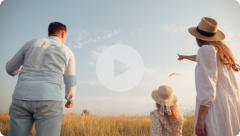Q: My Mobile App isn’t working. What can I do?
A:
If your ACA Health Claiming App isn’t working, please check on the App Store or Google Play Store whether the app has a software update available and please install this update.
If you’re still having issues with the app after downloading the latest update, we suggest you uninstall and reinstall the app and try again.
For further assistance regarding any issues with your Mobile Claiming App please call our friendly customer service team. In order for us to help you please let us know the nature of your issue, app version (e.g. 1.0.1) and device model (e.g. iPhone, Samsung).
Q: Will I need the internet to use the Mobile App?
A:
Yes, in order to take any action or view current details on the app, you will need to use it while you are connected to Wi-fi or on Mobile Data.
Q: How can I download the ACA Health Mobile App?
A:
Search ACA Health in the search bar of Google Play, or App Store and download the icon with the blue butterfly labelled ‘ACA Health’.
Q: How do I change payment methods on the Mobile App?
A:
In order to streamline our Mobile claiming process, all benefits for these claims will be directed to the direct credit details you currently have saved on file. If you need to update your direct credit details, please log on to your Online Member Portal and update your details there before submitting a Mobile claim.
Q: Can I update or make payments on the Mobile App?
A:
We are unable to offer any payment changes as a function on the app, but these features are in development for a future update. You can update your payment method and/or payment details through your Online Member Portal.
Q: I need to make a change to a claim I submitted on the Mobile App
A:
Once you have submitted a claim, it is automatically entered into a queue for our Claims Team to assess. In order to disregard a claim item or make any enquiries please call our friendly Customer Service Team on 1300 368 390. If needed, our team can cancel your claim and you will be able to submit a new claim through the Mobile App.
Q: I’m trying to attach a document from my phone and it isn’t working.
A:
Our Mobile currently accepts .png or .jpg files only. We are developing the app to accept .pdf files and this will be released in a future update. You are still able to attach .pdf and .jpg files through your Online Member Portal.
Q: The instructions on what to include in a claim have disappeared! How do I find them?
A:
If you have turned off the Claims Help, you can turn these options back on again. Go to the Settings option on the menu and press the toggle on the right hand side of ‘View Submit Claims help’. You can also use the similar method to turn on ‘Submit Documents help’ if you have turned this off before.